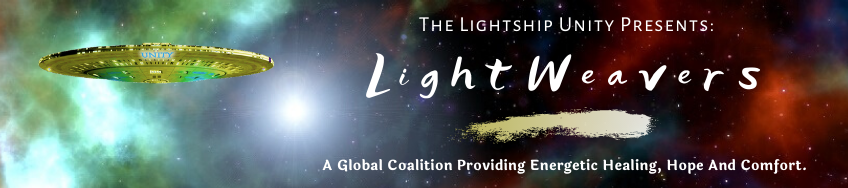How To Embed Videos And Photos
Whether you're embedding videos or photos (or uploading photos), it's easier to enter any text first.
Be sure to press the "Enter" key on at the end of your text BEFORE embedding/uploading.
Embed Videos
Facebook: Right click anywhere on the video. Click “Show video URL”. A small white tab will appear with the web address (url). Click inside the tab, then right click to “Copy”. When you return to CyberCOM create a post and simply paste in the url. Just like that - you’re video will be embedded! (It will appear after you save your post.)
Note: Embedded Facebook videos appear to be photos. In those posts we recommend including "Video Below: Click the photo."
YouTube: Access the video and copy the web address (url) from your browser. When you return to CyberCOM create a post and simply paste in the url. Just like that - you’re video will be embedded!
Embed Facebook Photos
Click anywhere on the photo. When the window opens, POINT to the photo and a menu bar will pop up below it. Click “Options”, then “Embed.” (If there's no option, it means the photo is not embeddable.) A pop up window will appear. Click on the code, then right click, then click “Copy”.
Now, to embed the photo in your CyberCOM post, click "HTML" (second to last option on the menu bar, at the top of the text editor). Click it and a pop up window will appear. You'll see a lot of code. At the end, paste in the "code" you copied, then click “Update” and the pop up will close. Save your post and you’ll be all set!
Upload Photos
In addition to embedding photos from Facebook, you can upload photos in your posts right from your computer. Simply click "Insert photos" (the link will appear below the text editor).
(Close this page to return.)